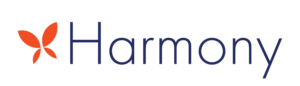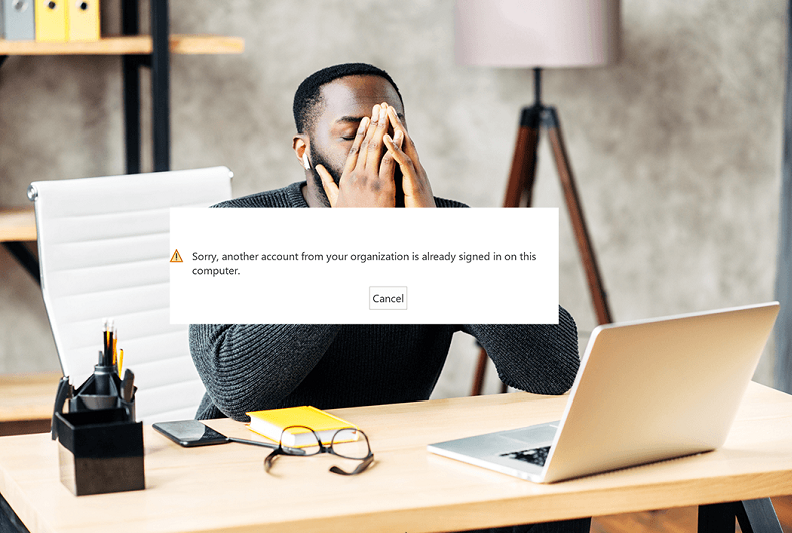It’s Wednesday morning, and you log in to Microsoft 365 with your username. But before you have a chance to add your password, you see an alert that says, sorry, another account is already signed in. Hello, what?
This may be a feature, not a bug. Still, there are steps you can take to get past it.
I’ve been faced with this issue on occasion, and in each case it ate up a lot of my time. So out of respect for your time, I will divide the solutions down to what I found worked, and didn’t work.
There is a Microsoft article in Microsoft Docs that describes all the possible corrections to this problem. However in my experience, there is only one fix that does work: going into the Registry and dislodging a username that’s gotten embedded there.
Here’s how to edit the Registry, eliminate the cached credentials, and (hopefully) fix the problem.
First, though, if you’re not already familiar with the Windows registry, you can get yourself up to speed with this article: Registry Editor.
Okay, got that down? Then let’s get started.
1. Select Start; select Run; type regedit; and then select OK.
2. In Registry Editor, locate the following registry subkey:
HKEY_CURRENT_USER\Software\Microsoft\Office\15.0\Common\Identity\Identities
3. Select the Office account that you want to delete. To find the identity that you want to delete, you will need to examine the content of each hashed folder. Inside the folder there will be a String Value for the O365 email login. It will be the same email address as the one you are trying to log in as and are failing. Select the entire key and then select Delete.
4. In the Identity subkey, locate Profiles, right-click the same Office account that you located in Step 1 of this procedure, and then select Delete.
5. Select File; then Exit Registry Editor.
It should be noted that the version number, in the example here noted as “15.0” may be different, depending on your version of Microsoft Office. For this particular issue, it may range from 14.0 to 16.0 in our experience.
I have found this solution to be successful in Office 2016 Professional Plus, Office 365, and Microsoft 365.
This remedy works much of the time … but not always.
If there isn’t an entry in the registry at the location afore mentioned then this solution may not be the right one for you. However, I have found this solution to be successful in Office 2016 Professional Plus, Office 365, and Microsoft 365, which are all slightly different versions.
If you find an entry at the registry location mentioned above and you know for certain that account is not logged in to Microsoft on any browser or Office application, then you’re likely going to solve this issue with this procedure and no other steps are required.
And with any luck, you’ll never see “sorry, another account is already signed in” again in Microsoft 365.
Frustrated by business technology issues that keep hurting productivity?
With a Harmony Service Plan, we can keep your network maintained and updated, relieving you of all those technical details. We’re also here to troubleshoot an annoying glitch – or a sudden crisis.
Call Harmony Group Atlanta at 678-797-0747 or send a message to tell us your (technical) troubles. You may be surprised at all we can do to keep your organization running smoothly and safely.